The Samsung Galaxy S23 series launched on the 1st kicking off February with a bang. If you’ve already ordered your shiny new Galaxy and are wondering what cool tips and tricks you can do with your device once it arrives, keep reading!
Modes and Routines
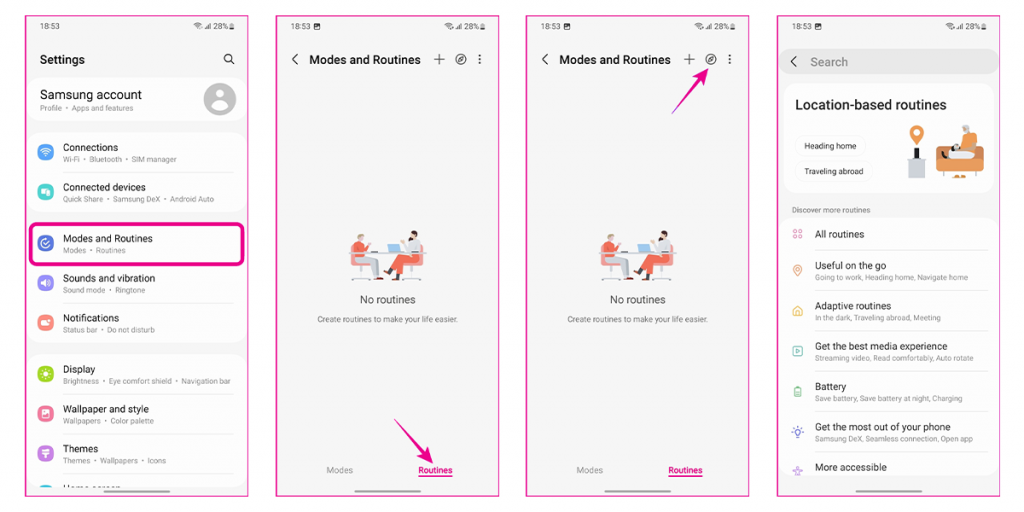
A cool new feature on the Samsung Galaxy S23 series is Modes and Routines. This feature allows you to automate tasks on your Galaxy instead of manually performing them.
For example, you can use a Sleep routine which automatically reduces your screen brightness so your display becomes easier on the eyes before bed and switches your phone to Do Not Disturb Mode. Alternatively, Workout Mode will automatically snooze any notifications you might receive and start music playback! To use this helpful feature head to: Settings > Modes and Routines > Modes. From here you can pick what modes you’d like from the options provided or even create your own custom ones! Alternatively, If you’d like to implement a routine, simply switch to the Routine tab in the bottom right-hand corner of the screen.
Take a Screenshot Instantly
Screenshotting is something we do on our smartphones pretty much every day. Whether it’s screenshotting a funny meme to share on your group chat, capturing an important piece of information that you don’t want to forget or even a precious photo memory. On your Galaxy S23, you can screenshot quicker than ever using a swipe-based motion. To do this head to Settings > Advanced Settings > Motions and Gestures and enable “Palm swipe to capture” – and there you have it – no more fumbling around with buttons.
Customised Colour Palettes
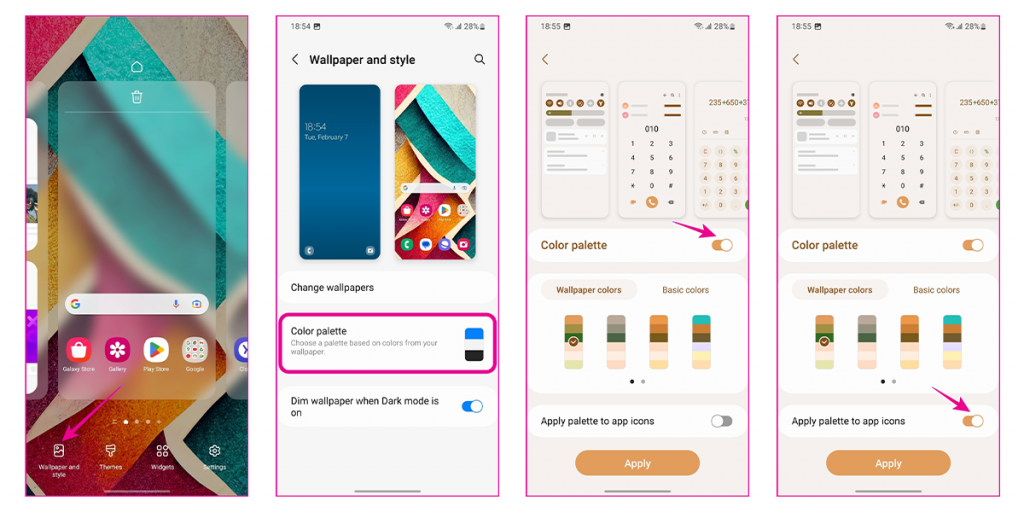
You can now put your own fun personal touch on the interface of your Samsung device, and this is thanks to OneUI based on Andriod 13. Based on the colours used on your wallpaper you can now select the colour palette that will be applied to a system-wide theme. This means that every icon, button and Samsung default app will show in your selected colour palette.
To do this press and hold on an empty space on your home screen, then tap: Wallpaper and Style > Colour Palette and enable the Color Palette toggle. From here you can select from a wide range of cool colour palettes and styles! Once you’ve chosen the one for you, enable the Apply Palette to App Icons toggle then hit Apply – there you have it, your S23 should now be decked out in your funky selected palette.
Add Smart Widgets
Another cool and helpful feature you can make the most out of on your Galaxy S23 is Smart Widgets! These are fully customisable and stackable blocks of apps and other content such as battery percentage, calendars, the weather and more! To add a widget to your home screen, press and hold on an empty space on your home screen and select ‘Widgets’. From this page select the first widget you want to be added and position it to taste. To add more content, tap and hold the widget you’ve created and select ‘Create Stack’. You can now add additional widgets in the same space, just pick the widget of your choice and hit ‘Add’.
Photo Object Eraser
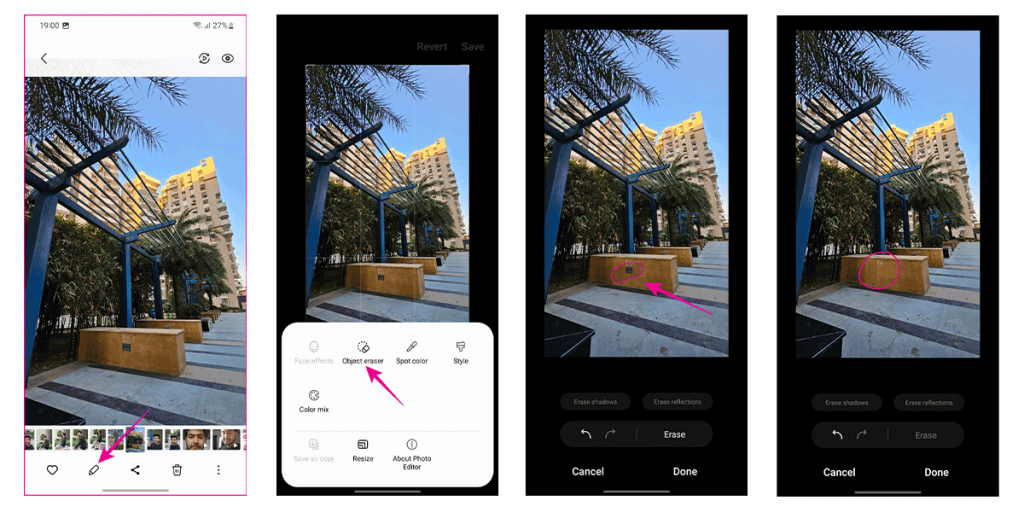
We’ve all been in the annoying scenario where you thought you snapped the perfect photo but with a closer look, you realise there’s something in the background you don’t want on display. With the Galaxy S23, this will now never be a problem thanks to the built-in object eraser tool. With this feature, you can highlight any unwanted object within an image and remove it with just a few clicks! To use Object Eraser, open up the image you’d like to edit in your gallery, tap the Edit icon and then select the 3-dot icon. Then tap ‘Object Eraser’ and simply draw around the objects you want to remove. Once you’ve drawn around the objects tap ‘Erase’ and wait for the tool to work its magic! If you’re happy with the result, select ‘Done’ and then hit ‘Save’ to apply the changes.
And there you have it! You now have 5 cool tips and tricks to try out on your brand-new Samsung Galaxy S23!



