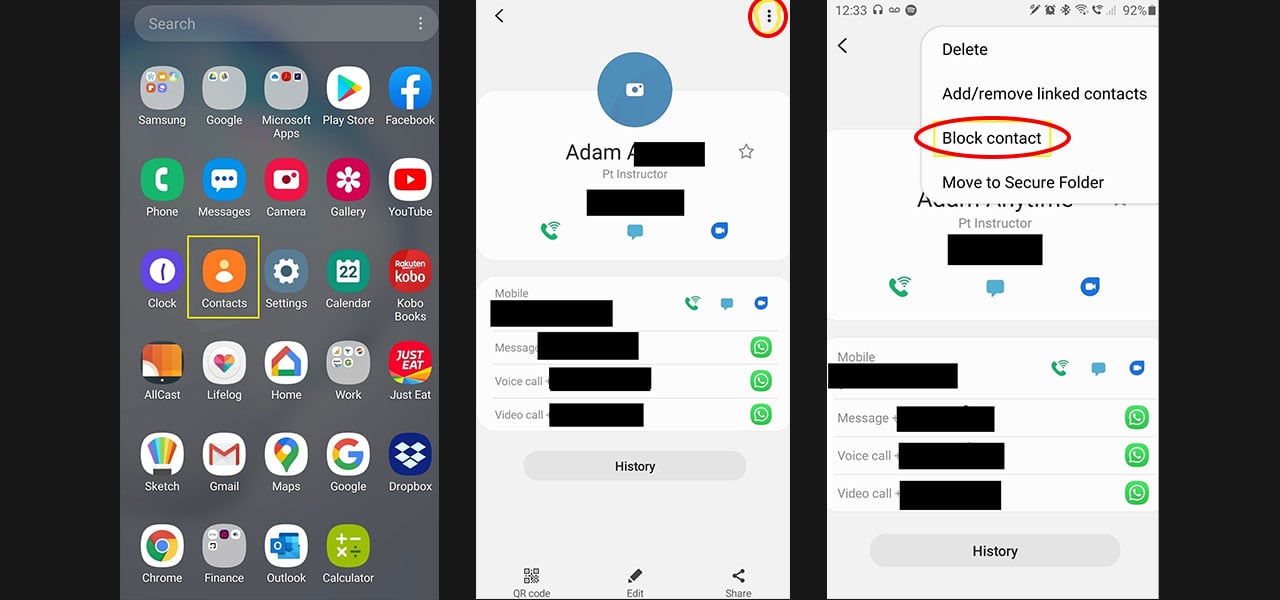With thousands of reasons to want to stop unwanted contact from different numbers, you’re going to need to know how to block a number on Androids. Lucky for you, it’s not actually as hard as you many have thought. Blocking contacts has never been so easy. You can completely block out a person and never have to deal with them again, and here’s how.
Reasons to block numbers
There are thousands of reasons as to why you may find yourself wanting to block a number. Whether you’ve had a nasty falling out, entered your number somewhere strange or just keep receiving loads of spam calls, there’s a way to reduce your stress. Blocking numbers can really clear up your phone, allowing you to enjoy it without having contact from different people throughout the day. When you finally decide that you want to let them back into your life, simply unblock the number.
Blocking any number on your Android is going to stop them from being able to call, text and video call you. Whether they’re someone you chatted to lots, someone you never spoke to or even a saved contact, they will not be able to contact you. Whilst some networks can actually block spam calls and no caller id numbers, others require you to block each number individually.
How to block a number on Androids
On an Android device, there isn’t actually a list of numbers that are blocked hidden away in your settings. With iPhones, you’re able to see every single contact that is blocked in your settings. These are then removed from the contact list. With Androids, any blocked contacts will still appear in your contact book.
When you actually want to block a contact, it’s one of the most simple things to do. Simply head into your contact list and scroll down to the contact you would like to block. If you’re receiving spam calls, you will need to save these as contacts before blocking them. This is the same as no caller ID numbers. Once your contact is saved, you can click into it and tap the three dots in the top right. From here, select ‘Block Number’ and your number will be blocked. From now on, these people will no longer be able to contact you.
With no caller ID contacts, you obviously cannot save them in your contact book. There’s no available number to add. If you do want to block no caller IDs, you can save a contact with the number ’00000 000000’ This will mean that anyone using no caller ID will no longer be able to contact you.
Removing the Block
Taking a contact off block is just as easy as putting one on. To unblock a contact, all you need to do is head back into your phone’s contact list. Scroll down until you can find the contact you’re wanting to unblock. Tap into the contact and select the three dots in the top corner. With a list of drop down options, select ‘Unblock Number’. From there, this contact will now be able to call, text and video call at all times of the day. Of course, you will be able to block these contacts again later on.
Will they know I’ve blocked them?
Shortly and simply, no. Anyone you block will not receive a notification letting them know they are blocked. Instead, they will not be able to get through to you on the phone. Each time they call, they will be sent directly to voicemail. You’ll get a message to let you know a voicemail has been left; however, these will fall into a separate folder so that you don’t have to listen to them.
When it comes to texts, it will look as if they were sending. No texts will come through to your phone so it will just look as if you’re not replying to texts. Alternatively, they may also think that you aren’t receiving their texts, which could make your next meeting way easier.
Now that you’re an expert on how to block a number on Androids, you’ll be able to remove any unwanted contact from your life. If you find yourself needing a new Android to use this new feature to full potential, make sure to take a look at our best Android deals.