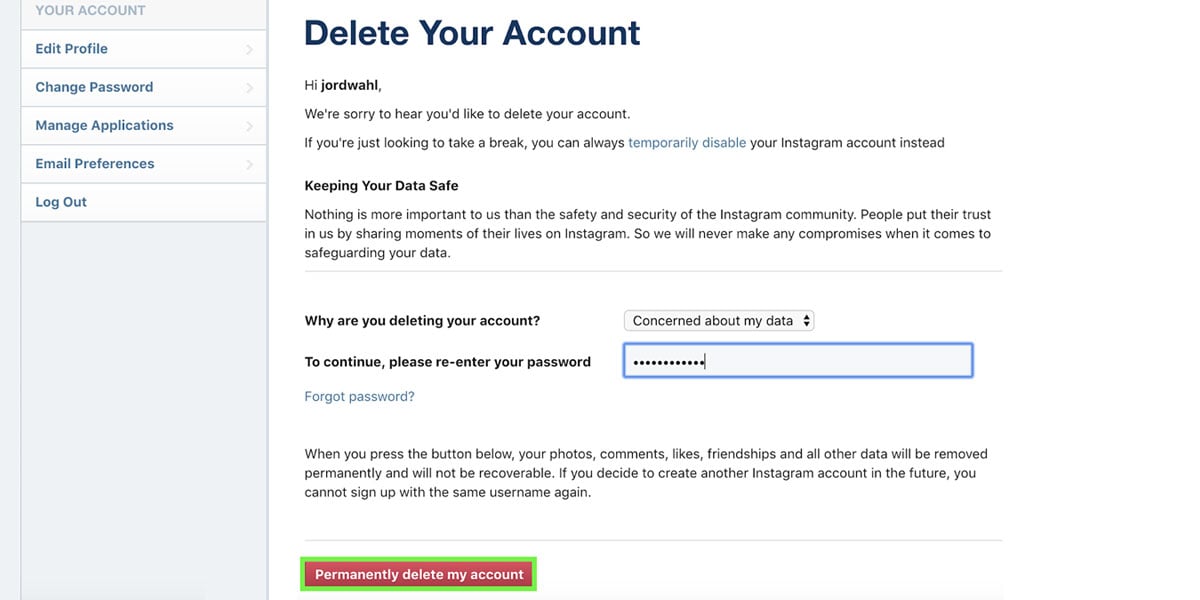There are thousands of reasons why someone may want to delete their account but not everyone knows how to delete your Instagram account. Of course, brands are going to make it as difficult as they can to delete your accounts. They want their apps used as much as possible by as many people as possible. It’s not as hard as it seems to actually delete your account once you know how.
How to delete the Instagram app on iOS
Deleting Instagram from your iOS device could not be any simpler if you tried! Once you delete the app, all its data will be removed and you won’t be able to use the app again. You will be able to reinstall it and log back into your account in the future, if need be.
To delete the app, all you need to do is find the Instagram icon on the home page. Tap and hold on the app lightly to bring up an options window. Here you will be able to select Delete App and confirm this via a second pop up. Alternatively, you can press and hold on the app icon until it starts to shake. You will see a small X appear on the top left corner. Tap this and you will be asked to confirm the deletion of the app again.
To reinstall it in the future, all you need to do is go to the app store and redownload.
How to delete the Instagram app on Android
There are a few ways you can delete the app from your Android devices. Just like iOS devices, once you’ve removed the app, you won’t be able to use it and all data will be removed from the device. You are able to redownload Instagram from the Google Play Store.
The first way you will be able to delete Instagram will be via your settings. You will then need to click into Apps & Notification and hit See all apps. Scroll down the list until you find Instagram and tap into it. Towards the bottom of the page, you should see a button with Uninstall.
Another way you may be able to remove Instagram is similar to the iOS method. Just long-press on the app icon until the pop-up menu appears. Tap uninstall and confirm this and Instagram and it’s data will be removed.
How do I temporarily disable my Instagram account?
Disabling your Instagram account will mean that your entire Instagram profile is hidden from everyone until you log back into your account. Some people may do this if their phone has been lost or stolen or even just to have a social media cleanse. Either way, it’s a great option for someone who isn’t entirely sure on deleting their account.
All you need to do is log into Instagram on the internet from your computer. You will not be able to disable your account from the app itself. Click onto your profile and go into Edit Profile. Scroll down and you will see an option titled Temporarily disable my account. You’ll be asked to select a reason for why you are disabling your account, just select the option most relevant to your situation. Once you have done so, the option to Temporarily Disable Account will appear, click this and you will be finished.
To reactivate your account, all you need to do is log back into your account.
How to delete your Instagram account
When it comes to deleting your actual Instagram account, once it’s gone, it’s gone. Your username will be entered back for others to use and all your photos, saved posts and direct messages will be deleted forever. There is no way to get this data back once you delete it so make sure you’re absolutely certain with this decision.
Instagram will not be able to delete your account on your behalf, this is something you need to do yourself. That’s why it’s so important that you know how to delete your Instagram account. On your computer, head to the Delete Your Account page and log into Instagram. You’ll find a dropdown menu clarifying why you want to delete the account. Once you have selected the most relevant reason, you will see a button appear. Click the button labelled Permanently delete my account.
Now you know how to delete your Instagram account, you’ll be stress free when you come to doing it. Make you’re following us on Instagram to stay up to date with releases, new technology and other tech news.