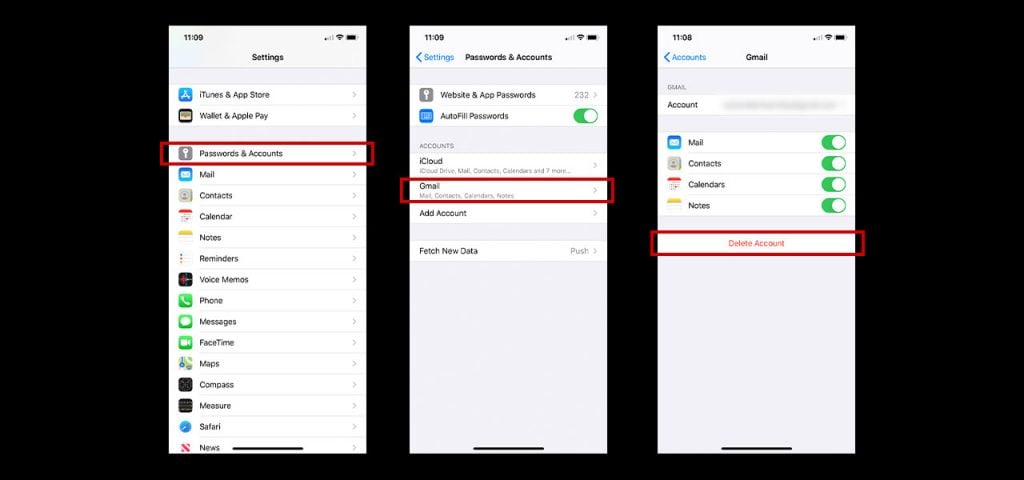You’re going to make sure you know how to remove Google logins from your device before selling it to a friend, stranger or company, for your own safety. If you don’t remove data, your trade in process will take longer, if you give it to another person, they’ll have access to all your photos and apps.
Preparing your device and it’s data
Of course, you want to make sure that all your data is accessible, but only for you. Rather than losing all your data when you get a new phone, you can back it up and add it to your new phone. As each Android phone is different, we’re going to focus on one of the simpler methods, available across most Android devices. When you first set your phone up, you would have logged in with a Google account, this is where all your data will be backed up to. This includes all your files, settings and approved networks.
You can make sure your phone is backing up by heading to Settings > Advanced> Backup. It’s always best to double check and make sure each area of your phone is backing up, which can be a bit tedious but will guarantee your files are safe. For photos, open Google Photos and sign into your account. Choose your quality settings and wait for your photos to back up. You’ll be able to log into Google Photos on your new phone and download these again. You can double check your files are safe by logging into Google Drive and uploading everything you want to keep. Save all your contacts down in Google Contacts and all your apps will back up through the original method with no issues.
How to remove Google logins from your device
Removing the accounts from your phone when it’s in your possession will make your life so much easier. This way, whoever owns the handset next will not be able to see your information. If you are trading the phone in, removing the account now will save you hassle later on. Of course, Google has very strong security which can make removing the accounts remotely a bit more difficult.
If you do have the device in your possession, all you need to do is head into Settings and tap Accounts. If this isn’t an option, you should see Users and Accounts instead. Select the Google account you want to remove and confirm the removable. If this is the only Google account on the device, a password will be required. Before passing your phone over, you will want to remove all Google accounts. If any are left on, the next user of the phone will not be able to set the phone up correctly.
Removing Google logins remotely
Should the account not be deleted from the phone, you may find that the phone is locked with Google security. No one will be able to clear the device of any data until this is removed, which is a bit more difficult. By trading your phone in with a company, you can be sure that if you do leave the account live, they’ll contact you to remove it. Should your phone be going elsewhere, you can’t guarantee this is the case. If for any reason the account wasn’t removed, here’s how to remove Google logins from your device remotely.
You will first need to log in to your Google account from another mobile phone or a PC. Tap My Account and head into device activity and security. This will allow you to see any devices with your Google account on, even if they’re turned off. Tap into Review Devices and you’ll be able to remove your phone.
If you need any more help with learning how to remove Google logins from your device, you can give us a call on 0333 900 1133 or visit a Fonehouse store. They’ll be able to show you exactly how you can do this yourself in the future.