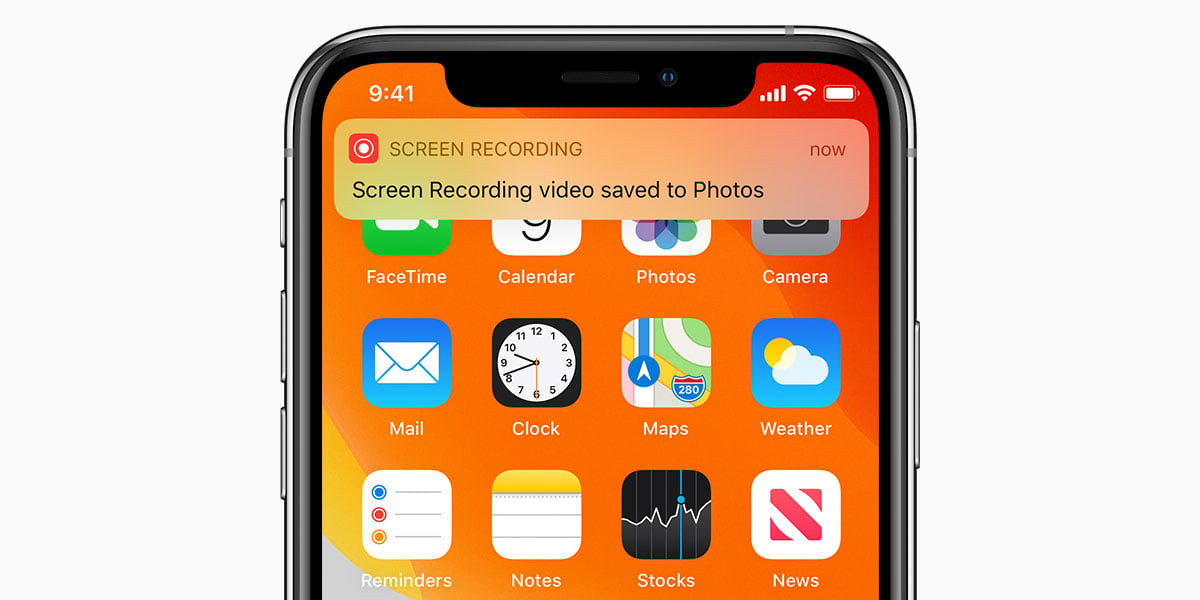Finding a funny video and wanting to share it in the group chat is something you need to know, here’s how to screen record on the iPhone 11. It’s actually a lot easier than everyone thinks it is. Once you’ve got the hang of it, you’ll be able to screen record without even thinking.
Applying the correct settings
Screen recording is super easy if you have the settings set correctly. You’ll want to make the feature available with a single click by adding it to your control centre. This is the drop-down options you get when you swipe down from the top right corner of the screen.
Go to your home page and select Settings – Control Centre – Customise Controls. You’ll see a whole load of different features you can add to your control centre. Tap the + next to the screen recording icon and close the settings tab. Now, when you swipe down from the top corner, you’ll see a small icon with a circle inside another; this is the record button.
Screen Recording
When you find something you would like to record, swipe down from the top right corner of the screen, near the battery icon. This is your control centre. Tap the record button and a countdown will being so you can get back to the page you want to record. Once you want to end the recording, all you need to do is tap the red button in the top left corner of the screen. This surrounds the time stamp. You may be asked to confirm if you want the recording to stop, just click ‘stop’ and your screen recording will end.
Accessing the recording
The screen recording will automatically save down to your photo gallery. Here you can add filters over the video, mute sound, crop the video and edit it in so many other ways.
You would need to you onto your home page and select the photo gallery icon then go into the ‘recent’ album. You’ll have access to every photo and video taken through this album. The screen recording should be the latest video. You can share this directly with friends by selecting the share button in the bottom left corner then the contact or app you want to share it on.
We hope you now have all the knowledge available to share the things that make you happy with everyone you know now! Learning how to screen record on the iPhone 11 is going to be something you never forget.