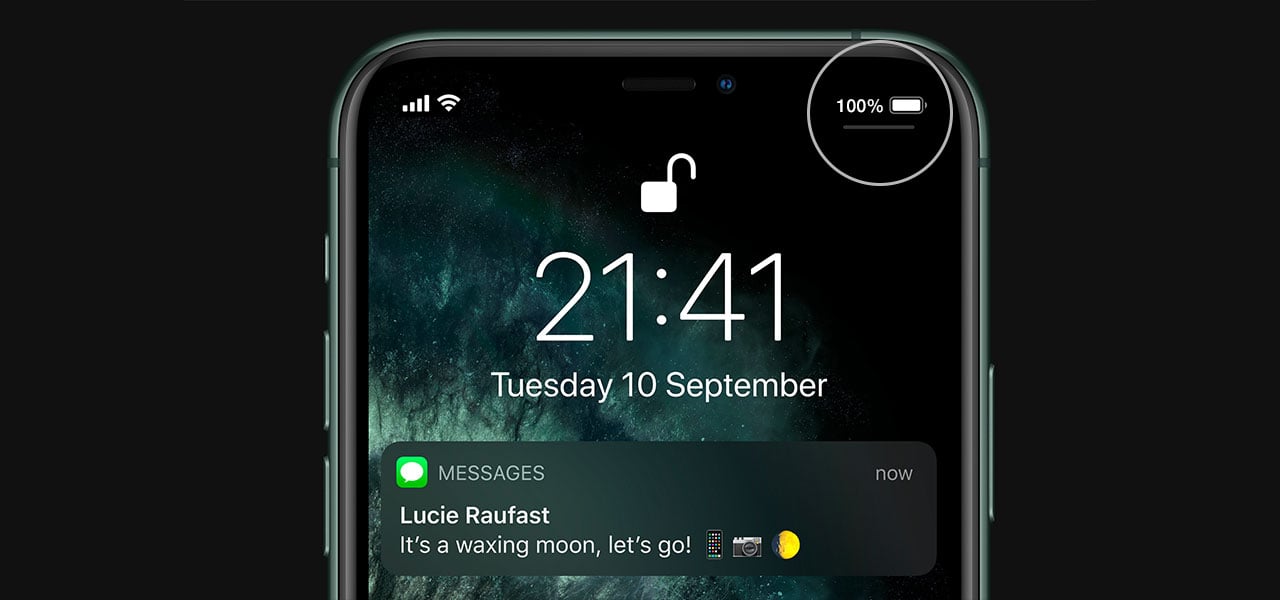As the new iPhone 11 Pro hits the shelves users are starting to discover the cool features and tricks. To save you time we have put together a series of blogs that will help you customise your new phone and make it do all the things you ever wanted – except make the tea, but we are sure that will be coming soon!
Remaining Battery
Knowing how much battery your handset has left is always useful, especially when you are out and about for the day. The good thing with the iPhone 11 Pro is that the battery life is fantastic. When they released the iPhone XS last year the battery life was much extended and seriously impressive.
This time Apple has managed to make even more progress and added an average of 4 hours to the battery time of the XS. So, it really should last you all day even when you are out and about. You will be used to the battery indicator along the top of the screen, and this shows an approximate amount of battery remaining, but until you plug it into the charger or set it down on a wireless charger, you can never be sure exactly how much is left.
Showing the Percentage
Now, if you are out and about, then you won’t always have a charger with you and might wonder just what is going on with the health of the battery. The good news is in one move you can check what percentage of battery the phone is on. The information is located in the control centre, and if you are not familiar, this is a great screen that has lots of useful settings available in a single swipe. If you swipe down in a diagonal direction from the top right-hand corner of the screen, you will see that the battery symbol still appears at the top and now next to it the percentage remaining will be shown.
Low Power Mode
There is one other small adjustment you can make to your control centre that will also help in managing the battery. To set this up for the first time you will need to head into your settings app and from here choose control centre. Here you will see the shortcuts already set up and a list of others you can add.
Scroll down until you find low power mode and hit the green plus sign to add it. Head back to the main screen and swipe down to open the control centre. You will see the new icon, and when you click this on the handset goes into low power mode conserving as much power as possible. The battery along the top will go yellow to show you are in low power mode. Once you are back to a charger simply access the control centre again and toggle low power mode to off. To close the control centre swipe up from the white bar shown at the bottom of the screen.
Shop the full range of iPhone mobile deals online with Fonehouse now.