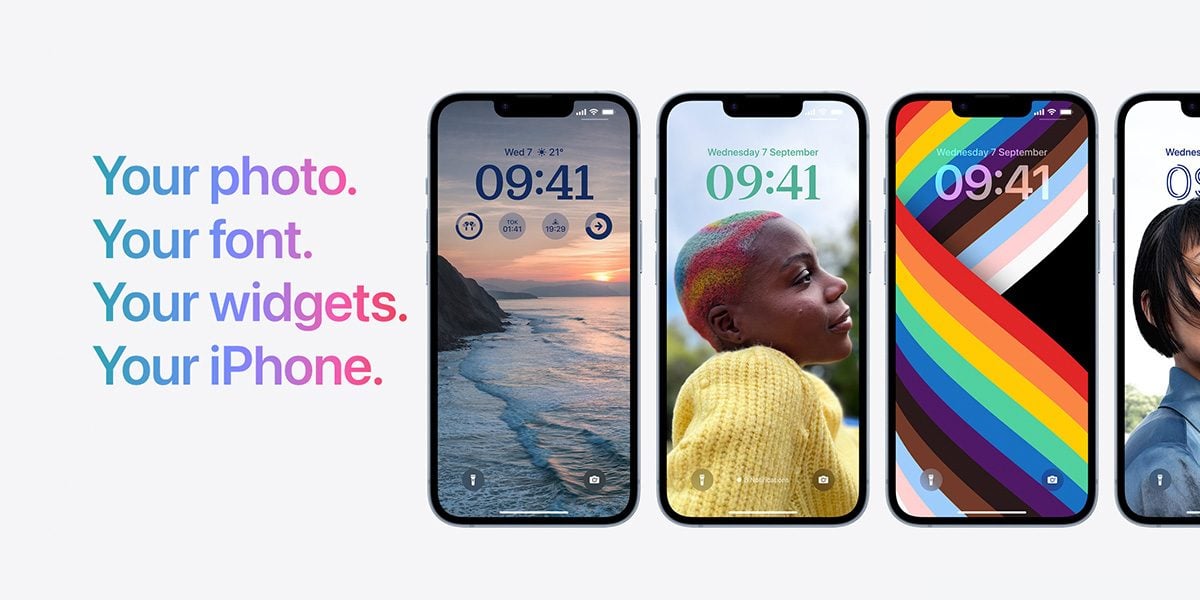Now the iPhone 14 series launch is finally past us, and you’ve probably already selected and bought the shiny new iPhone of your dreams from the line-up, it’s now time to check out some of the cool tips and tricks you can do on Apple’s latest models.
Turn Off Always-on Display
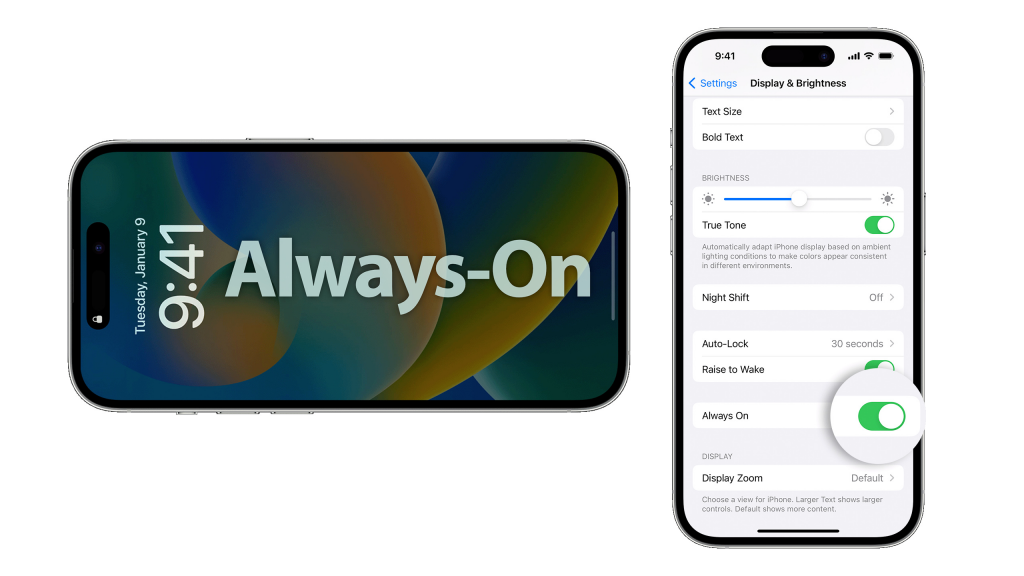
Always-on Display is a new feature in the world of Apple. This feature makes it so that all it takes is a simple look down at your iPhone and your screen will automatically turn on – this means you can check things like the time and notifications completely touch-free. This feature is automatically activated on the iPhone 14 Pro and iPhone 14 Pro Max, however, not everyone wants this to be the case. If you want to save some battery or if you’re just not the biggest fan of this display feature here’s how to turn it off:
- Head to Settings > Display & Brightness
- Scroll down until you see the ‘Always On’ toggle
- Click the toggle to turn this feature off
If you ever have a change of heart and want to turn this feature back on, you can follow this exact same process.
How To Turn On Action Mode

Action Mode is a cool new video stablisation feature which is available across all four iPhone 14 series models. This feature is said to be a ticket to completely shake-free and seamless videos – sounds good right? Well here’s how to switch this on:
- Go to your Camera app
- Switch to video mode
- Hit the icon of a running man in the top left-hand corner of your screen
- When you’re ready hit the record button
This mode works at its best in outdoor well-lit settings, however, there is something you can do to optimise Action Mode to be better suited for indoor lower-lit settings:
- Head to Settings > Camera > Record Video
- Toggle on ‘Action Mode Lower Light’
Edit or Unsend iMessages
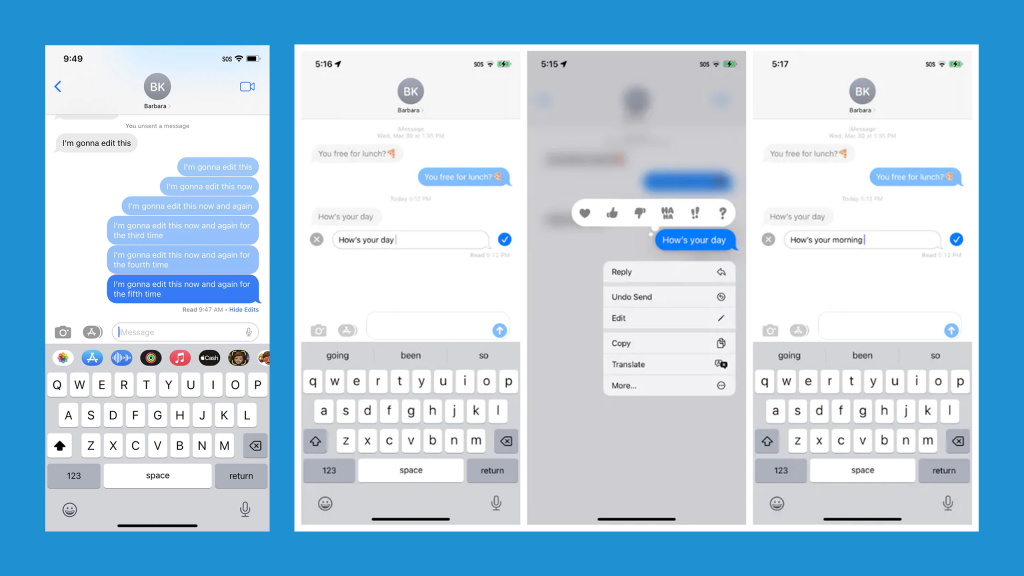
Apple’s new iOS 16 software update (which is pre-installed on all of the iPhone 14 series handsets) is jam-packed with cool new features you can try out, and the ability to edit and unsend iMessages is one of them. Here’s how you do it:
- Hold down on the iMessage you want to edit/delete
- Two options will appear ‘Edit’ and ‘Undo Send’
- Select the action you want to do and edit/delete away!
P.S you can only edit/delete iMessages that have been sent 15 minutes ago and under.
Take 48-Megapixel ProRaw Photos

The main camera on the iPhone 14 Pro and iPhone 14 Pro Max has had a massive upgrade. You can now capture clearer and sharper 48MP images with just a simple adjustment in your iPhone settings. Like what you hear? Well follow these steps and shoot away:
- Open your Settings app
- Scroll down and select ‘Camera’
- Select ‘Formats’
- Under the heading Photo Capture switch on the toggle that says ‘Apple ProRAW’
- Make sure the ‘ProRAW Resolution’ section below this is set to 48MP
- Head to your Camera app and tap the ProRaw icon in the top-right of your screen
- Start snapping photos!
How To Enable Crash Detection Feature
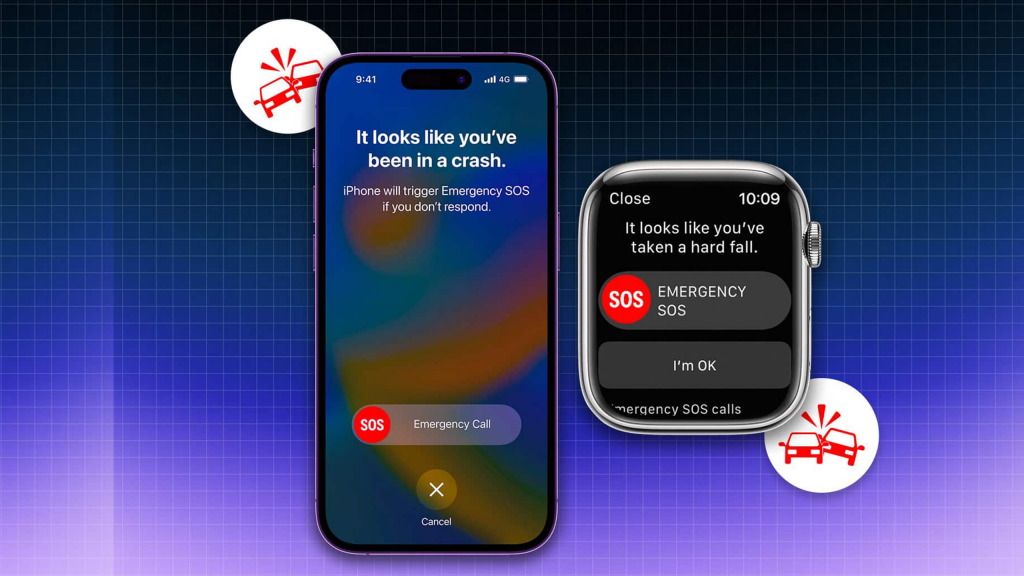
Crash Detection is a new Apple safety feature that is currently only available on the iPhone 14 series handsets. This feature does what it says on the tin and is designed to detect when you’ve been in a severe crash. Once this crash has been detected an alarm will sound and a slider will appear on your device allowing you to call emergency services within one swipe. Here’s how to turn this feature on:
- Launch your Settings app
- Tap on ‘Emergency SOS’
- Under the heading ‘Crash Decection’ toggle on ‘Call After Severe Crash’
Now you’ve got the lowdown on how to do some cool tips and tricks on the new iPhone 14 series, it’s time to get your hands on a device of your own. Shop the iPhone 14, iPhone 14 Plus, iPhone 14 Pro and iPhone 14 Pro Max here.