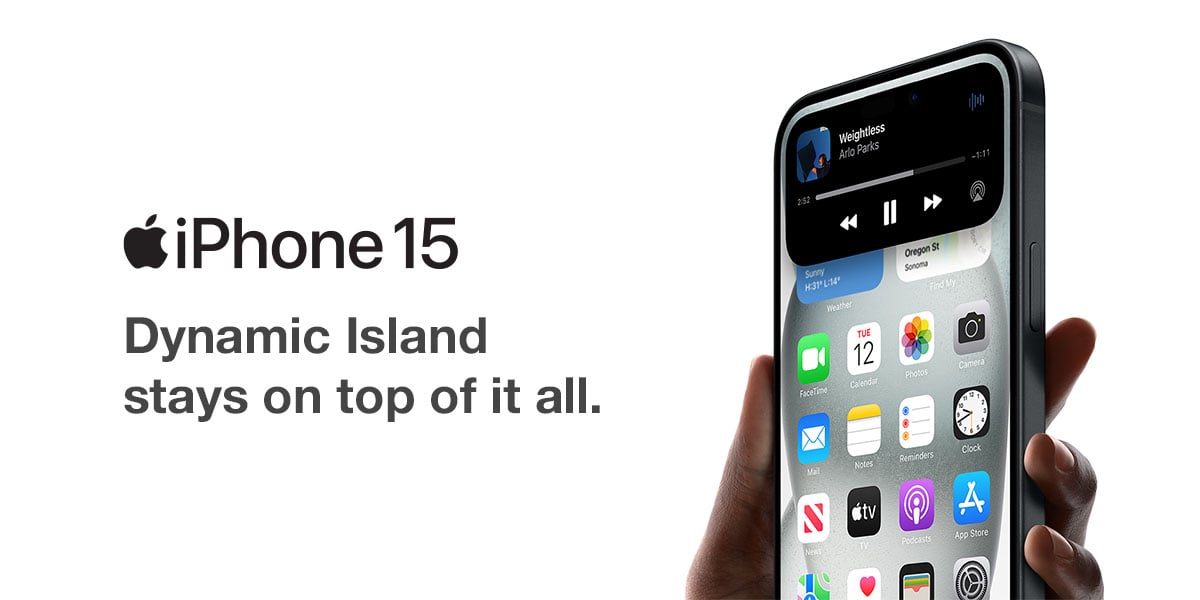With its cutting-edge features and sleek design, you’re about to experience the latest in smartphone technology. But before you can start enjoying all the amazing things your new iPhone 15 can do, you’ll need to set it up. Don’t worry; we’ve got you covered with this step-by-step guide to help you get started.
1. Power On
To power on your iPhone 15, press and hold the side button (located on the right side of the device) until you see the Apple logo on the screen. It may take a few seconds for the phone to boot up.
2. Language and Region
Once your iPhone is powered on, you’ll be greeted by the “Hello” screen. Swipe up from the bottom of the screen to begin the setup process. Select your preferred language and region, and tap “Next” to continue.
3. Wi-Fi Connection

Connect your iPhone to a Wi-Fi network. If you don’t have access to Wi-Fi at the moment, you can choose to set up your iPhone using cellular data, but it’s recommended to use Wi-Fi for a faster and more stable connection.
4. Quick Start (Optional)
If you have another iOS device, such as an older iPhone, you can use the Quick Start feature to transfer your data, apps, and settings to your new iPhone 15. Simply follow the on-screen instructions, and the two devices will establish a connection to facilitate the transfer.
5. Set Up Face ID or Touch ID
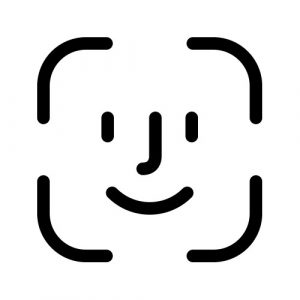
The iPhone 15 offers advanced biometric Face ID. Follow the on-screen instructions to set this up. This will enhance the security of your device and make unlocking it a breeze.
6. Restore or Set Up as New
Next, you’ll have the option to either restore your iPhone from a backup or set it up as a new device. If you have a backup from a previous iPhone or iPad, you can choose to restore it now. Otherwise, select “Set Up as New iPhone.”
7. Sign in with Your Apple ID
To access the full range of Apple services and features, you’ll need to sign in with your Apple ID. If you don’t have one, you can create a new one during this step. If you have an existing Apple ID, enter your credentials.
8. iCloud Settings
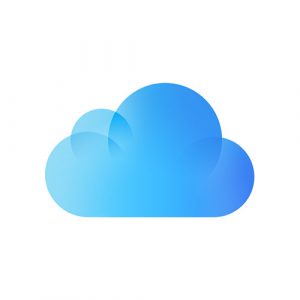
Choose your preferences for iCloud settings, including iCloud Drive, Photos, and more. These settings determine how your data is stored and synced across your devices.
9. Customize Your Settings
You can customise various settings, such as Siri, App Analytics, True Tone, and more. Review these settings and adjust them according to your preferences.
10. Get Started
Once you’ve completed all the setup steps, your iPhone 15 is ready to use! Explore the App Store, set up your email accounts, download your favourite apps, and start enjoying your new Apple device.
Setting up your new iPhone 15 is a straightforward process that ensures you’ll make the most of its incredible features and capabilities. From choosing your language to configuring security settings, this guide has walked you through the essential steps. Now, you’re ready to dive into the world of iOS and experience all the magic that your iPhone 15 has to offer. Enjoy your new device!