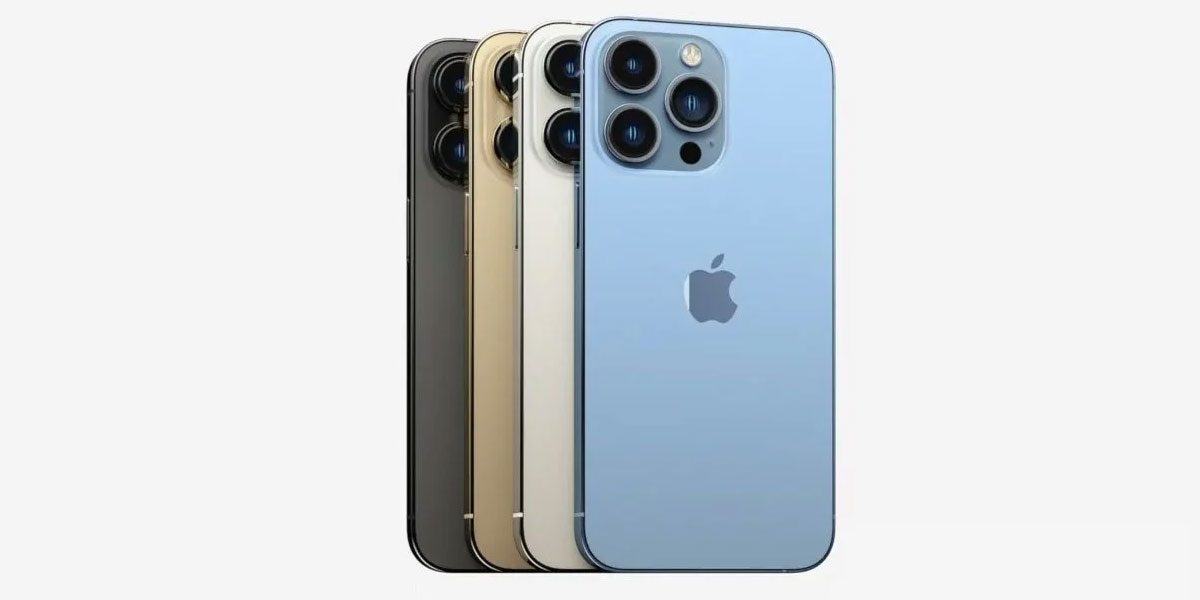So, you’ve got your new iPhone 13, you are excited to get started – but how do you actually go about setting it up? Don’t worry we’ve got you covered.
The first step is to unpackage your new phone, which we’re sure you will have done the second you got it! From there you want to turn on the phone and make sure you are setting it up over an internet connection or connected to a computer.
The best thing about iPhones is that if you already have one, or an iPad, you can transfer all of your data easily – and you can even do the same with an Android! Below, we’ll take you through how to do both of these.
Before iPhone Set Up
There are a few things you can do before you set up your new phone that can help it go as smoothly as possible. Make sure you have a Wi-Fi connection ready, so it is best to do this at home if you can!
Make sure to have your Apple ID and password to hand, if you don’t have one you can create one – you can also have your credit and debit cards to hand if you want to set up Apple pay at this point too!
If you are transferring from an old iPhone, now is your chance to make sure you have backed it up. If you have an Android, have this to hand.
Now, press and hold the side button until the Apple logo appears. If you have any issues at this point, plug the phone in as it may need charging.
If you are choosing to set up manually, you now have to select this option and the instructions will appear onscreen to guide you through the process. However, if not keep reading.
How to Set Up a New iPhone Using Quick Start
- If you have another iPhone, iPad or iPod touch you can get this device and use quick start. Bring the old and new devices together and follow onscreen prompts to copy over your settings, preferences and iCloud.
- If you have iOS 12.4 or below, you’ll have to transfer the rest of your data from an iCloud backup.
- If you have iOS 12.4 and above, this data will be wirelessly transferred from your existing device. Keep the devices together whilst this happens.
- If you have vision impairments, you can triple click the side button to turn on the screen reader.
How to Set Up an iPhone 13 If You Have an Android
If you currently have an Android device, you can also securely move data from this device to your new iPhone 13.
- On your Android device, download the ‘Move to iOS’ app.
- On your iPhone 13, follow the usual setup steps and select ‘Move Data from Android’ when prompted on the data screen.
- On your Android device, turn on Wi-Fi and open the Move to iOS app – follow the onscreen instructions and your data will be securely transferred.
There you have it! You have set up your brand-new iPhone 13 or iPhone 13 Pro and are ready to make the most of all the amazing features. We hope you enjoy using your new iPhone.