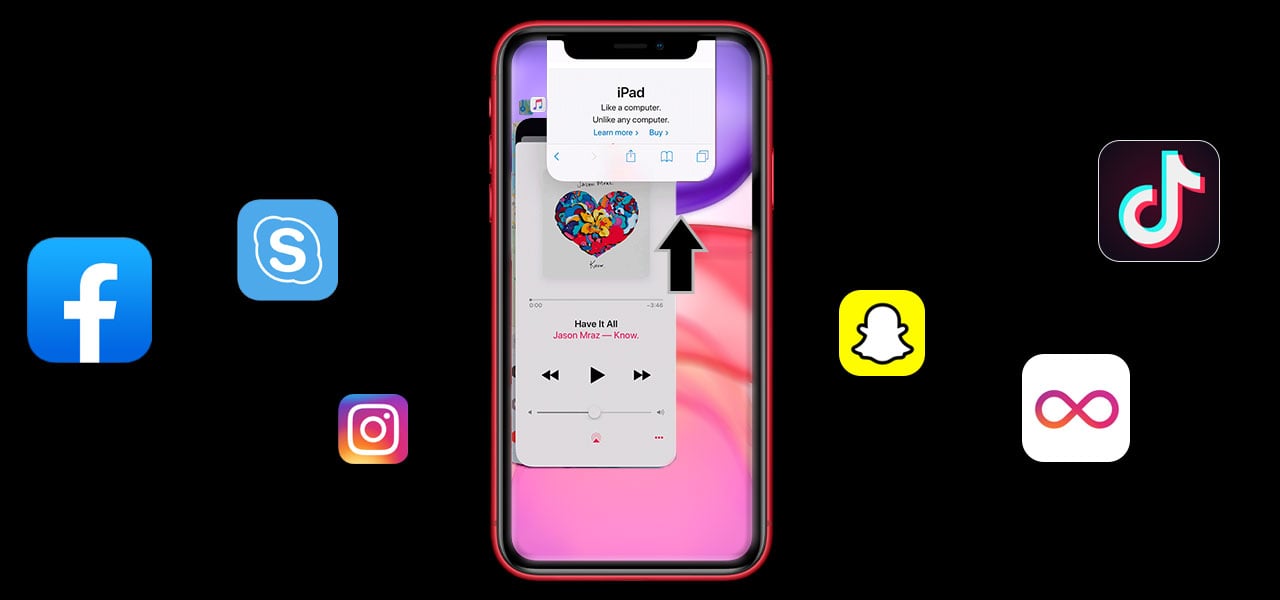The iPhone 11 has been announced and is due out very soon. The latest version of Apple\’s mobile is running the newest version of Apple iOS as well. This is iOS 13. This sees many changes to how it works, not least of which is that iPads are now getting their own version of the iOS called iPadOS. These are very similar but different.
Changes
When iOS is updated it brings with it many new upgrades and features to how things are done. This will easily be seen on the new iPhone 11 in particular as it has no hardware home button. You need to use gestures for everything on the iPhone 11. This will take some getting used to, but it means you now get more room for the display, so the 6.1-inch screen will look great.
Why Do I Need to Close Apps?
Closing an app can greatly help with the performance and battery life of your phone. If you don\’t know about closing apps then you might be surprised at just how many are currently running on your phone. Each app that is running, even if it is in the background, will take up some resources of your phone. This means a little bit of memory and a little bit of battery are being taken by each app that is running. Though the operating system itself does a great job of handling and minimising resources that are being used, it can always help to have a clear-out and free everything up.
Stuck Apps
It is not only freeing resources that closing apps is useful for. Sometimes an app will just get stuck or not perform how you want it and you will want to restart it. Going home and clicking the icon just returns you to the stuck app again exactly as it was. This is where forcing it to close can help. Even a reboot doesn\’t necessarily shut down running apps, so force closing is the best way.
How to Close?
So, the gesture you need to close your apps is pretty simple. From any currently running app simply hold your finger on the bottom of the screen and move it upwards. This will move the app away from the bottom of the screen and show you all your apps in slices lined up over each either. This is the quick app switch screen. Clicking on any app here will take you straight into that app exactly as you left it.
Stopping Apps
Once you are in the quick app switch screen you can stop any app from running easily. You just need to swipe up on the offending app and it will disappear from the screen and be closed. You are then able to relaunch the app from the home screen as normal. When it comes to safari all of your tabs are treated as one, so if you restart safari all of the tabs you have open will come back at once. To close a tab just click the x in the title for that tab and it will be gone.